In recent years, the digital transformation has placed emphasis on company professionals, whose acquired knowledge requires constant updating. This fact, together with the digitization of education, has led to an increase in demand for distance training that meets these needs: fast, easy and simultaneous while doing other tasks. It is for this reason that knowing create a meeting with Google Meet has taken on great importance in the current situation. And, along with these, applications such as Google Meet, which allow you to carry out videoconferences with the aim of making the content of your services reach your audience.
If you want to know how to make a webinar with Google Meet in uCloud We have the solution to your problem, that is why we have developed this post, so that you know a more agile and effective way to carry out your webinars.
[cp_popup display=”inline” style_id=”11738″ step_id = “1”][/cp_popup]
What is a webinar?
Before I start explaining to you how to create a meeting with Google Meet, we want to make it clear what a webinar is, in case you still have questions. A webinar is a training video which is distributed over the Internet with informational content of great public interest and that provides value for our audience. It is usually carried out by a company or professional who exposes his knowledge to his audience, and the latter responds with questions or feedback. One of the characteristics of these videos is their easy creation through apps like Google Meet, and the great reach it can have among our audience.
In situations where remote work or telecommuting it is necessary, the realization of webinars It can be very useful to acquire new knowledge of a topic without having to be in person. If you want to know more about teleworking you can also consult our post «6 essential applications for teleworking». An article where you can find in detail the best tools to take advantage of working from home.
What do you need to do a Webinar with Google Meet?
Create a meeting with Google Meet, first you will have to know everything you need:
- The most essential thing to use Google Meet is to have a Google account for business (G Suite). However, to be able to carry out professional Webinars in which you broadcast the event live for up to 100,000 people, it will not be enough for you to have G Suite Basic or Business, but you must have G Suite Enterprise or G Suite Enterprise for Education. If you want to obtain a license for it, you can contact contact us. If you were able to enjoy the free licenses that Google offered from March to September 2020, and you are still interested in them, we will help you obtain the new ones.
- A list of those interested in your content. Whether it's a spreadsheet (Google Sheets) with your clients or potential interested parties, or capturing new leads through a landing page promoted.
- Presentations and other content to share with your audience. If you want to make it easier and more accessible you can use Google Slides (Google Slides). You can share them on your screen and, in addition, later give access to those registered to see them.
[cp_popup display=”inline” style_id=”11742″ step_id = “1”][/cp_popup]
How to do a webinar with Google Meet?
1. Create or access your Google account
As we have already mentioned, the first step to make a webinar with Google Meet is to have a Google account. If you still do not have it and have your corporate email with Google, you can hire or request more information about GSuite here. Remember that, to be able to broadcast live webinars for up to 100,000 users, you will need an account Enterprise or Enterprise for Education.
If you already have your account, you just have to log in to your username to start testing the software's features.
2. Activate live streaming for Meet
Once you already have G Suite Enterprise or Enterprise for Education accounts, you'll need to make sure the live streaming features for Meet are turned on. To do this you must access the Administration Console with the administrator account and follow the following steps:
- Go to Applications > G Suite > Google Meet.
- Google Meet settings.
- If you want to apply these settings to all accounts, select the top organizational unit. If not, select the secondary OU or group you want to configure.
- Click on Convey and brand Allow people to broadcast their meetings.
- Save the changes.
3. Create an event
The second step that you will have to perform to make a webinar with Google Meet, is to create the meeting in Google Calendar. The process is very similar to creating an event on Google, but with some variations:
- Click on Create > More options.
- Fill in all the event details, such as the name, date, time and description of the event. In the description you can write the content of the webinar.
- Add guests. In this section you will only have to add the people you want to actively participate in the webinar, that is, they can see, listen and share their screen. They may or may not be people from your organization. Only those in your organization will be authorized to record the meeting.
- In “Join Google Meet”, click the down arrow and click “Add live stream”.
- If what you want is to send the invitation to users who can only view the webinar, click on Copy and Share the live stream URL in an email or chat message. Another way to do this is by clicking on the event, click on Edit > More Actions > Create Read-Only Event. There you can enter the emails of all the guests.
- Click on Keep.
- To start the broadcast, you will have to enter the meeting and click on More > Start streaming.
4. Record the webinar
One of the interesting things about these formations on-line, is the possibility of power record them and share them later with your audience. Thus, you offer them the possibility of accessing the Google Meet webinar at any other time, and be able to consult any information whenever they wish.
To do this step, you just have to click on the button at the bottom right of your screen ![]() and click “Record the meeting”. This function It will only be available to users in your organization.
and click “Record the meeting”. This function It will only be available to users in your organization.
5. Share your screen
So that the webinar with Google Meet be more informative and easy to understand, you can share your screen and teach a presentation of the content synchronously with other users. You can do it with any application, but we specifically recommend Google Slides. To share your screen, you just have to click "Show my screen" and choose the window you want to share and your monitor interface will automatically appear on the screen of all users. The screen sharing feature will only be available to users to whom you have given full editing permission during event creation, whether they are from your organization or not.
6. Interact with attendees
As we have already mentioned, one of the main characteristics of the webinars with Google Meet is that the company or professional shares their knowledge and the attendees ask them questions. To have a good interaction, we recommend that you mute the microphones of the attendees and ask them to ask your questions in the chat, in order to respond to any questions that may arise among attendees. However, if you prefer, you can set a time for questions at the end of the conversation.
Start doing webinars and much more with Google Meet
Now that you know how to do webinars with Google Meet, we encourage you to use it in a professional setting, since it has multiple advantages and very useful options. If you want to know more about how create a meeting with Google Meet and how to have it together with your Google corporate licenses (G Suite), contact uCloud, the first Premier Partner of Google in Spain.
[cp_popup display=”inline” style_id=”11738″ step_id = “1”][/cp_popup]

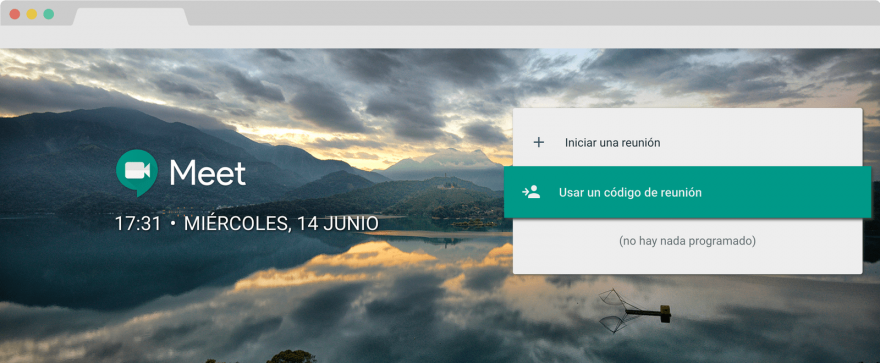
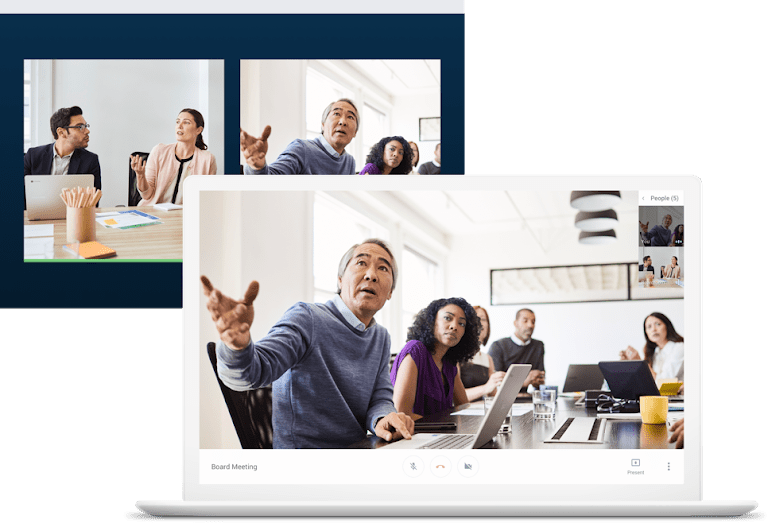


2 thoughts on “Cómo hacer un webinar con Google Meet”
Interesting and powerful pedagogical and virtual tool that will undoubtedly result in better contributions to knowledge.
IT IS possible to generate a certificate of attendance at the end of the webinar