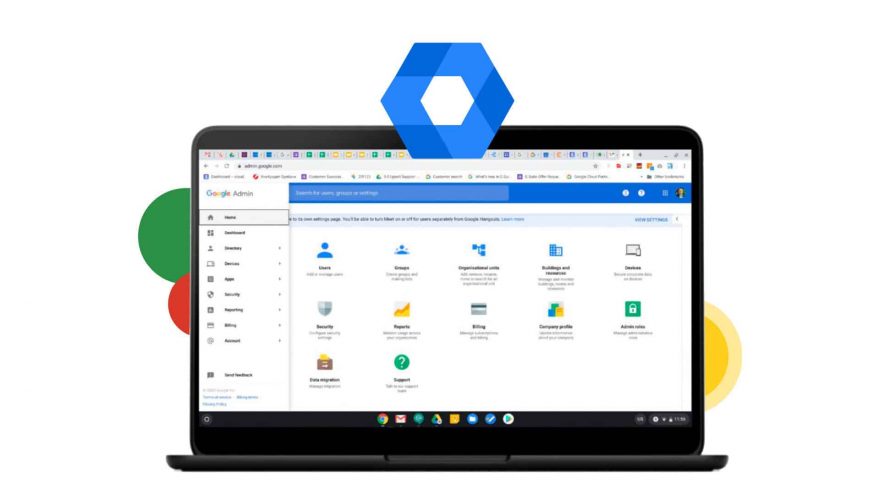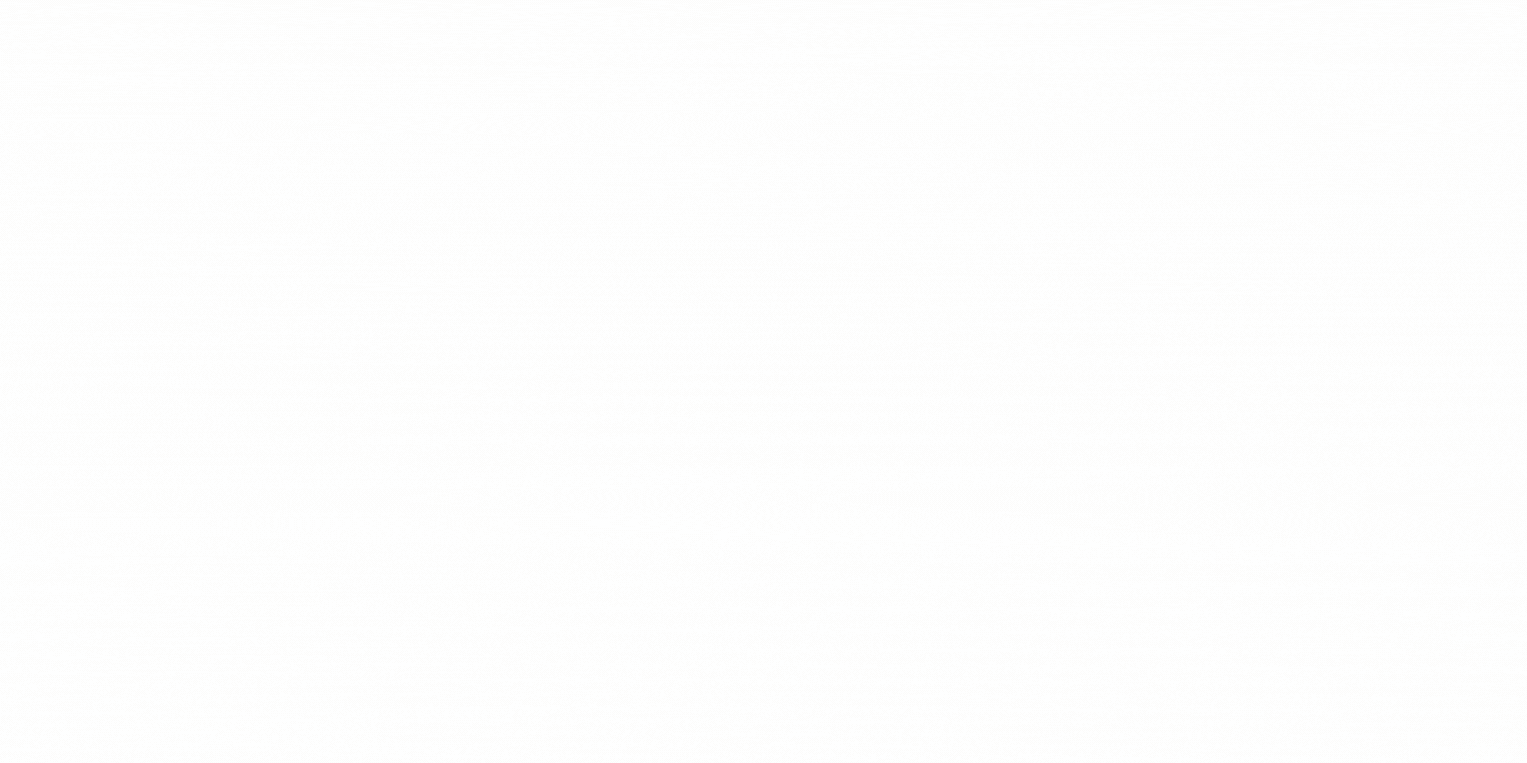To enter the world of Google Admin, we must first refer to Google's technological tools, in particular Google Workspace. Currently, many companies have been organizing and planning a hybrid model, where teleworking takes center stage and is combined with in-person work in the offices.
In this context, the Technological tools that function as facilitators of collaboration and communication between work teams, making much smarter tasks and objectives within the collaborative environment of your applications.
So, this is where Google Admin comes into play since to carry out the use of these services provided by Google Workspace for companies, institutions or educational centers (such as Gmail, Meet, Drive, Docs, among others), you must have a google account manager to manage these tools or devices within the group.
If you want to learn what it is and how to use Google Admin, we invite you to read the following post.
What is Google Admin?
Google Admin is the Google Workspace admin console where You can perform all types of monitoring, control and security tasks, such as adding or removing users, managing invoices or applications, configuring mobile devices, and everything that has to do with account monitoring.
Once assigned the google administrator, this will be able to:
- Help you troubleshoot or answer questions related to your account.
- Change your Google account password, in case you forget it.
- Activate Google services that you can use with your account, such as Youtube, Gmail, Drive, Calendar, etc
Where is the Google administrator?
The administration console or google admin console is located in the URL admin.google.com. From there, once you have administrator permission, you can enter the console with your username and password, and from there begin managing the Google accounts, devices or services of your domain. In fact, when you create a new Google Workspace account, the first user required to register is the Google Admin.
However, the Administrator privileges They determine the functions you have available and the tasks you can perform as such. For example, an administrator with the Users privilege can only perform actions related to users, so they will not be able to see all other functions.
Depending on the role assigned to you as a user, you will have different types of access to the administration console. He super administrator is the highest rank, where you have full access to all panel functions. It is also possible to assign an administrator role that limits the tasks it can perform, so you can assign predefined administrator roles or create custom roles.
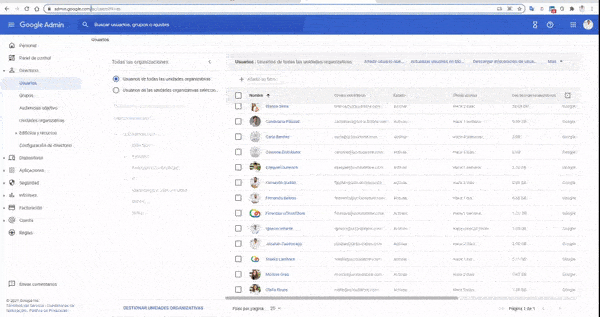
Advantages of Google Admin – what can you do with it?
With the tool google administrator You can take control of your entire organization from a single platform and wherever you are. From tracking user activities, managing apps or mobile devices, to examining Google Workspace security settings to detect possible data threats.
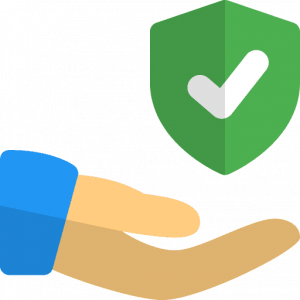 1. Security and Control
1. Security and Control
Data security and privacy are topics that resonate very frequently regarding Google in general and the tools of Workspace and Cloud in particular. For this reason, all Google services allow you to control how your organization's data is processed.
In the case of Google Admin, the administrator protects the privacy of all accounts. Within the console it is possible to add security options such as For example, two-step verification, single sign-on, or identity verification to protect your users' accounts from attacks and unauthorized access.
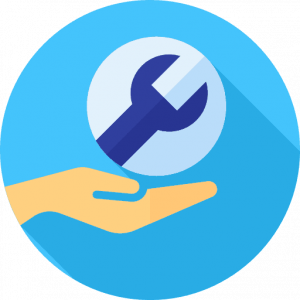 2. Support
2. Support
Another advantage offered by admin console google is the ability to access Google support and put you in direct contact with a specialist, either by phone, chat or email, 24 hours a day, seven days a week. Support options vary depending on the type of subscription, but there is always a way to contact support to resolve any type of issue quickly.
To contact a specialist and receive help with your Google Workspace account, you must follow the following steps:
- Sign in to an administrator account
- At the top right, click

- In the help window, click Contact the support team.
 3. Reports
3. Reports
Within the administrator console you can access the reports, these allow you to:
- Analyze data and activities within your team.
- Examine and detect any type of security risk in accounts.
- Diagnose configuration problems.
- Identify who logs in and when.
- Track administrator activity.
- Know how users create and share content.
In addition, there are different types of reports that offer a wide variety of data and statistics. Through tables and graphs, you can consult data related to the domain, as well as more detailed information about users.
How to create, edit and delete administrator roles?
The administrator role is not created as such but is assigned. Once you create a Google Workspace account, a user is automatically assigned who will be the primary super administrator and can manage all resources from the console.
On the other hand, it is also possible to share the responsibility of managing the Google Workspace or Cloud account by assigning administrator roles to other users. Another option is to assign a role that limits the tasks the administrator can perform; for example, only managing service settings or changing user passwords.
1. Assign roles 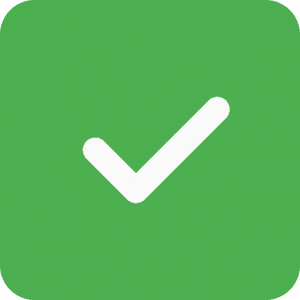
- On the main page of the management console, go to Users.
- Locate the user in the list.
- Click the user's name to open their account page.
- Scroll down and click Administrator privileges and roles.
- Next to the predefined or custom role, click Activate
.
- Click Keep.
2. Delete roles 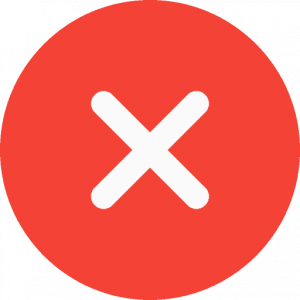
-
On the main page of the management console, go to Administrator roles.
- On the left, click the role you want to delete.
- Click Assigned administrators.
- Check the box Administrator to select all administrators assigned the role.
- Click Unassign role
Unassign role.
- Click Delete role
Delete role.
Google Admin Console FAQ
Where can I manage my Google Workspace settings?
You can manage Google Workspace in the admin console. To access it, log in to admin.google.com with your Google Workspace username. Your username also includes your domain, since it has the format yourname@yourcompany.com.
What are user accounts?
Can I import or migrate my email and contacts to Google Workspace?
Yes, you can transfer your email, contacts, and calendar data when you switch to Google Workspace from another app or service, such as Microsoft Outlook. You have several options for migrating data to Google Workspace, depending on the size of your organization and the system from which you are migrating.
Get greater collaboration, control and security with Google Admin
With Google Workspace tools you can exponentially improve the productivity of your company or educational center. Once you have your account you will be able to completely track the activity of the entire team from a single place, wherever you are.
Now that you know what it is and how to use the google admin console, we invite you to contact us to advise you on the management and monitoring of your accounts. If you don't have Workspace yet, you can hire Workspace next to one year of training and support included on our website.