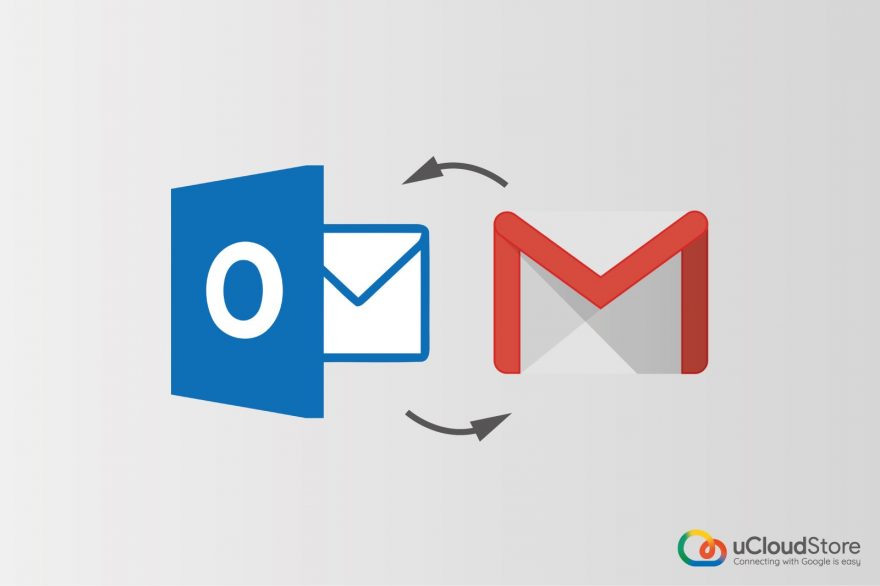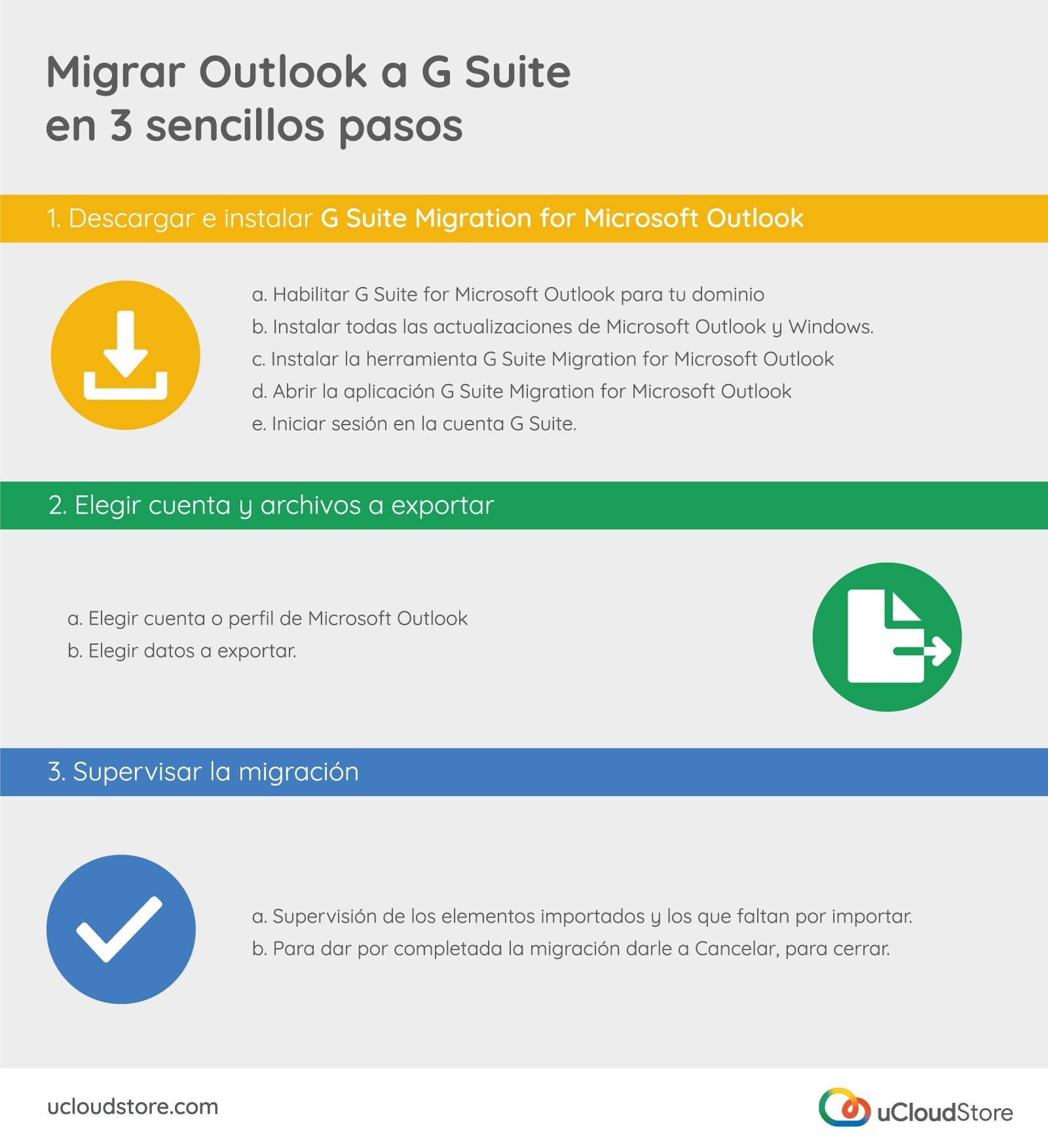Changes are always good. They make us innovate, recycle, grow and look towards the future of our company. If we talk about growth, need tools that make our daily lives easier and we can focus on what is important. Therefore, today we talk about how to make a change to promote all these objectives that we have in mind in the simplest way: G Suite (And if you're still not thinking about it, read: What is it and why should you take it into account?!). But, as with any change, some doubts may have arisen. If you move to G Suite What will happen to your emails, folders and information that you have been storing all this time?. Don't worry! The world is not ending. The possibility of migrate Outlook to G Suite, with all your personal contacts and calendar events.
In the event that you are an Office 365 user and you are still not clear why you should switch, you can read G Suite vs Office 365: 6 keys to choosing G Suite.
The import and migration from Outlook to G Suite It is very simple. Especially if you have someone with computer skills. You do not have it? If you need more help you can contact us we help you!
Do you want to migrate Outlook to G Suite yourself?
You may have decided to take care of the migration from Outlook to G Suite yourself. But first, you must register your G Suite plan. You can do it very quickly here.
Once we have completed the registration, we must start with the migration and to do this, we are here to give you the main keys to do it!
1. G Suite Migration for Microsoft Outlook
The first step to migrate Outlook to G Suite is to download the program G Suite Migration for Microsoft Outlook®. You will have to do this on the computer where you have Microsoft Outlook, taking into account that this should not be running. In this process you will have to:
- Enable G Suite Migration for Microsoft Outlook for your domain. You must also make a quick settings in control panel from G Suite.
- Install all updates, both the necessary Microsoft Outlook and Windows updates.
- Install the G Suite Migration for Microsoft Outlook tool.
- Open the G Suite Migration for Microsoft Outlook app.
- Sign in G Suite account. (If you don't have an account yet, you can consult our G Suite plans and create one to start the migration process).
2. Choice of account and files to export
After having done the previous actions, you will have to choose what you want to export and from where. In this way you must:
- Choose Microsoft Outlook account or profile. Either from a Microsoft Exchange profile or from Microsoft Outlook as PST files.
- Choose data to export.
3. Monitor the migration
The last step to correctly complete the migration from Outlook to G Suite, is to supervise the imported elements, and those that remain to be imported. If everything is correct and you do not need any further modifications, you will only have to click Cancel to close the wizard and consider the migration complete.
Do you have more questions about how to migrate Outlook to G Suite?
If after reading this article you still have doubts, we leave you the most frequently asked questions from our users about the process:
- How long does the migration process take? The migration process from Outlook to G Suite It may take several hours, depending on the number of files you have. However, once finished, you can start using G Suite immediately.
- Can I stop the migration process? Migrating from Outlook to G Suite can be temporarily stopped and resumed whenever we want.
- What will happen if I lose internet connection during the migration process? If the import is interrupted by disconnection of the internet or some other sudden factor, this It will resume once the connection is back in a short period of time. Otherwise, you will have to start the migration again by choosing ?Migrate new data only?.
Even after reading this, you may not be completely sure. But do not worry! If you have any doubts about how to migrate Outlook to GSuite, you can consult the guide Migrate your data to G Suite of Google. If, on the other hand, you are still undecided about taking the step to G Suite or want more information about their plans, you can contact UcloudStore through their web contact form or your customer service number: +34 634 88 78 70.