All businesses are clear that Having a website is vitally important. This has become one of the most important cover letters they have to make themselves known and introduce themselves to their potential clients. Still, many startups or small businesses cannot always afford a large investment in their development. In this situations, Google Sites It can be a good option to make a professional website in a simple way and without having to hire a web development expert.
Do you want to use Google Sites? We explain how to create your website below!
What do I need to use Google Sites?
Google Sites It is a Google application that is used to create web pages. This is included in G Suite, so the first thing you will need is to have a G Suite user account. Remember that Google Sites is included in all G Suite account types. This means that you will be able to access it with the most essential account of all, G Suite Basic. Apart from this, you will only need 10 minutes of your time to create it.
[cp_popup display=”inline” style_id=”11742″ step_id = “1”][/cp_popup]
Create your website in 3 steps
1. Create your website
The first step you have to take is to create your website. To do this, access Google Sites and follow the following steps:
- Click on “Create a website” or
.
- Enter the name of your website in “Website Document Name”, “Website Name” and “Page Title”.
2. Personalize your website
Once you have created it, Google Sites will give you multiple customization options.
On the one hand, you can select its design:
- Click on “Designs” and add the designs that you like the most, dragging them to the template.
- Change the background image clicking "Change image"
. You can upload it from your computer or from your Drive folder.
- Modify your header in "Header Type". Here you can choose if you want a cover page, large header, header or just a title.
- Change the issue and font style in "Themes", selecting the one you prefer and its color. Under “Font Style” select a style.
3. Add, rearrange and nest pages
Another important aspect to take into account is the organization of your pages.
In case you want add pages You will have to:
- Click Pages > Create.
- Add page > done.
- Add URL by clicking “Add Link” on the anchor icon.
If you like rearrange them can:
- Click on "Pages".
- Change their order by dragging them up or down.
- Nest the page by dragging it on top of another.
3. Set up website navigation
As usual, websites have more than one page. That is why it is important to have a navigation menu that allows you to move through them. To configure it you must:
- Place the cursor over the website name and click “Navigation settings”.
- Select a navigation mode.
- Click on "Menu" to see it.
Ready!
As you have seen, creating your website with Google Sites is very simple and fast. And, if you need additional information,Do not hesitate to contact us!
[cp_popup display=”inline” style_id=”11742″ step_id = “1”][/cp_popup]

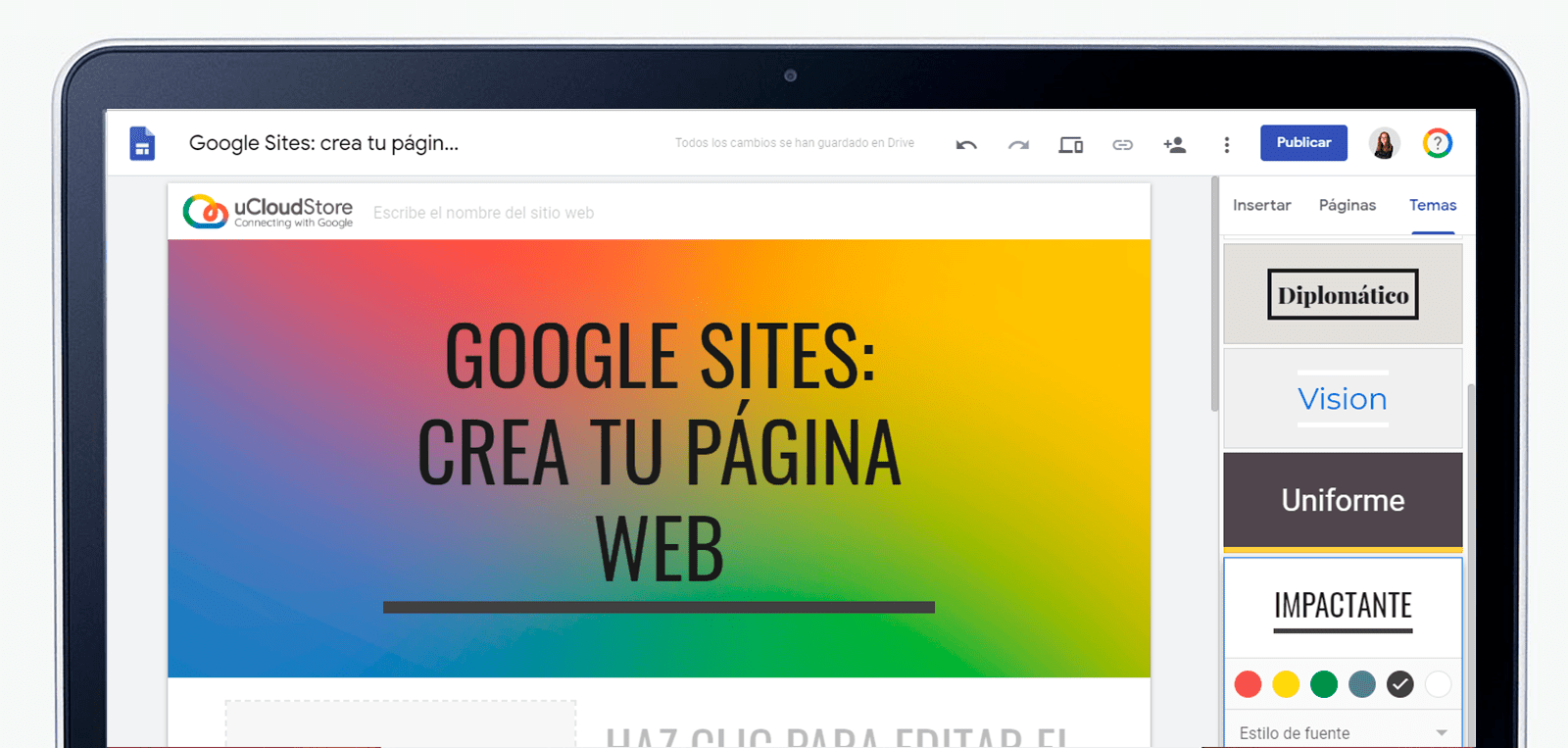
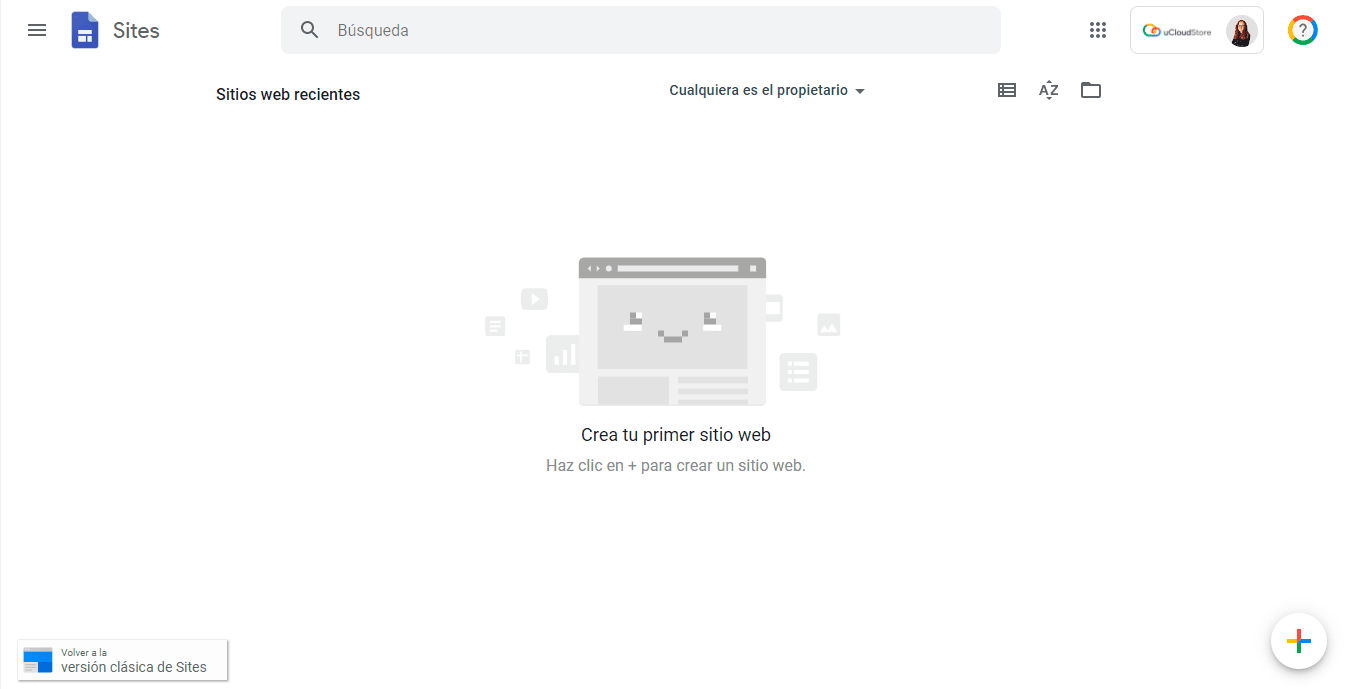
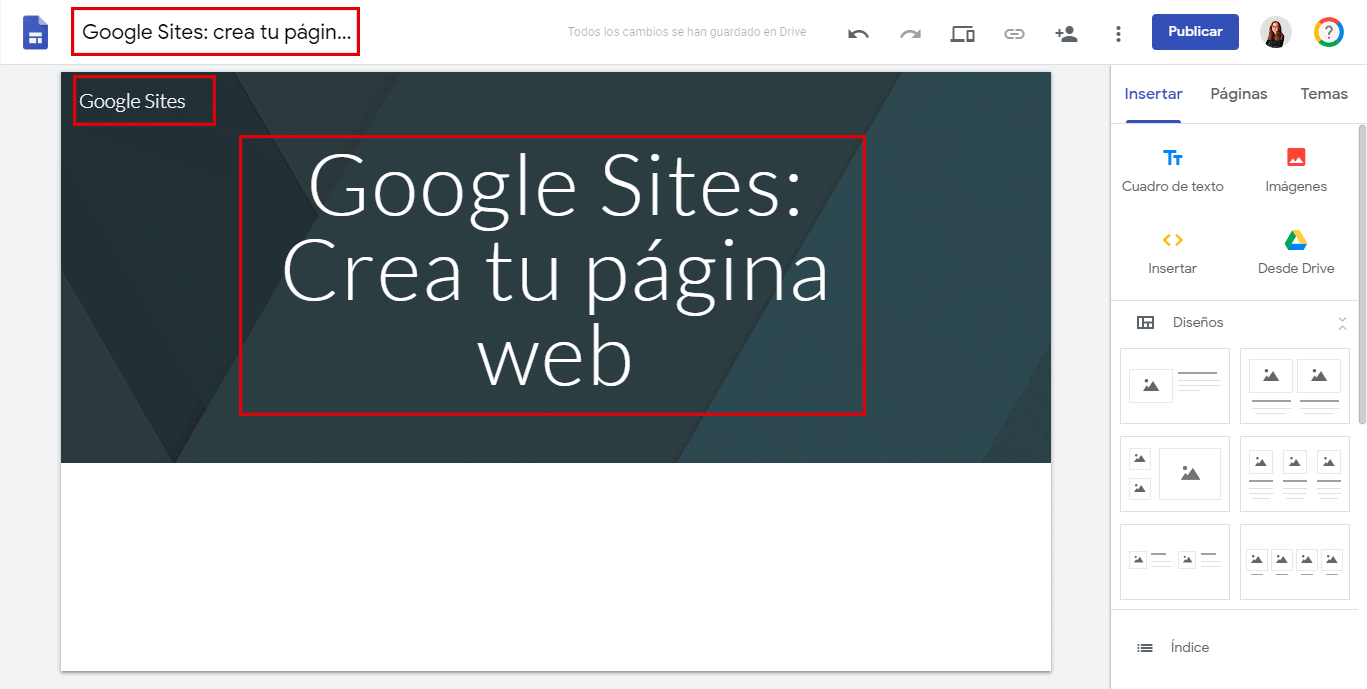
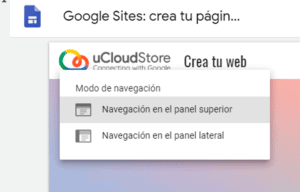


5 thoughts on “Google Sites: crea tu página web en 10 minutos”
for the school
Hello.
I guess I can upload all types of files?
Will I be able to link the uploaded files from the site to put it on another site? As?
Thank you.
Hello! Thanks for the explanation, I would like to know if a comments section can be added at the end of the website.
Hello, I'm Alex
I already believe it but I search on Google with the domain and it doesn't appear