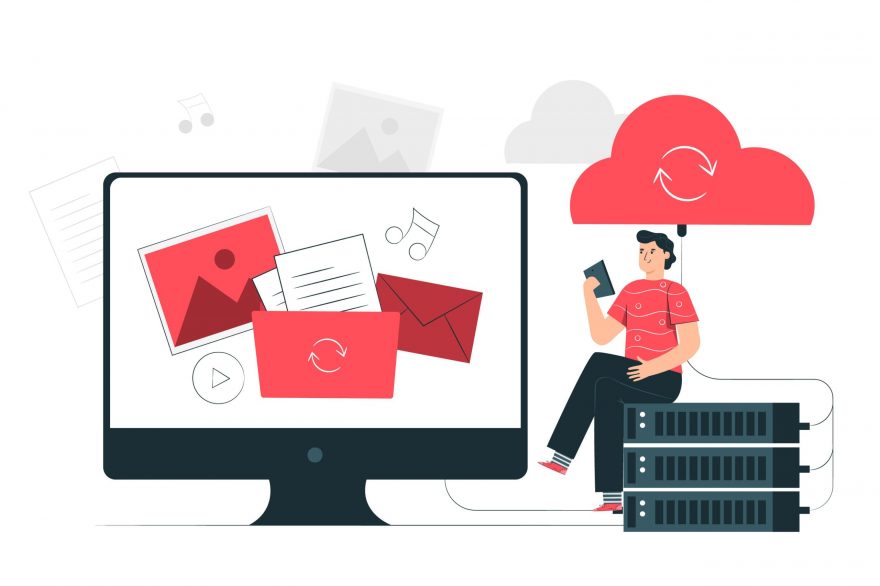Save all a company's data and files in the cloud It is a practice that is common among a large part of businesses. However, yours may not have implemented the cloud services for companies, so if you still have doubts about What is the cloud and how to save files there, we explain it to you in this post.
[cp_popup display=”inline” style_id=”11738″ step_id = “1”][/cp_popup]
What does it mean to save your documents in the cloud?
Yes, it seems very obvious but when you are not involved in this world it is not so obvious. Saving documents in the cloud means storing all your data in one infrastructure either grid which is in Internet and that, therefore, is not in a physical space. On a practical level, this means being able to have access to all data and files from anywhere, without having to always use the same device.
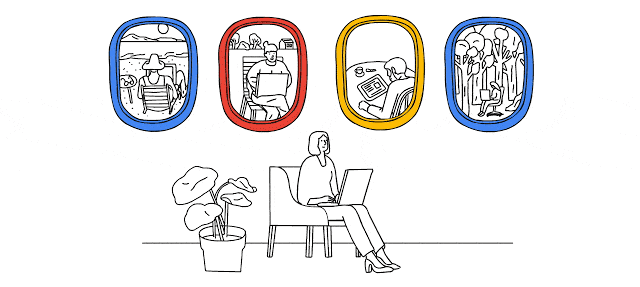
How to save your files in the cloud?
If what you want is to start implementing the practice of saving all your data and documents in the cloud in your company, first of all you should follow these steps.
1. Find the perfect platform for companies to save files in the cloud
There are multiple options: Google Drive, One Drive (Microsoft), Dropbox, Box... However, if what you want is an integrated application that gives you multiple options designed for business, beyond storing files, a good option is Google Drive. This application is included for free in Google applications without professional domain (Gmail). Even so, if you are a company it will be better that you have your own professional domain with the G Suite plans and you can enjoy more applications and configurations for business. If you want to know read more here.
[cp_popup display=”inline” style_id=”11738″ step_id = “1”][/cp_popup]
2. Configure access to the platform
It seems obvious, but once you have created your storage unit To save your files in the cloud, you must custom the. In the case of Google Drive, you can give full access to all members of your company who have the same domain as yours, to specific people, or also to members outside the company. All this, with the maximum level of security thanks to you admin panel which allows you to give and remove full access whenever you want. Along with other security settings, this makes using the Cloud is more secure and reliable than physical storage.
To give your members access to Google Drive, you just have to go to the folder you want to share, click the down arrow and go to "Share."
3. Upload your documents and create new ones
So easy, you already have your unit created cloud storage and shared with your team. If you have Google Drive, you will just have to start saving to the cloud creating folders and uploading your files, or creating documents from scratch. Remember that even if you previously used the tools office, can continue editing and viewing them also through Google Drive (we explain it to you here).
The best tool to save your company files in the cloud
In case you have your business, although you have several options, our recommendation is that you start using Drive. As we have already mentioned, hiring the entire pack of licenses G Suite (5.20? per month) you will also have your professional domain (name@company.com), all your Applications for work and configurations security.
If you have any questions, we will be happy to answer them!
[cp_popup display=”inline” style_id=”11742″ step_id = “1”][/cp_popup]