During the last few weeks, many people have been looking for options to make video calls: either to be able to make telecommuting and hold meetings with the team, so as to be able to keep in touch with friends, family or university classmates. Currently there are many applications that allow you to make video calls, but not all of them are designed to be able to make quality calls with many people. And here it comes in Google Hangouts Meet, one of the best applications to make video calls from home.
In this post we will give you the best tips for making video calls at home with Google's Hangouts Meet app.
[cp_popup display=”inline” style_id=”11746″ step_id = “1”][/cp_popup]
Why Hangouts Meet for video calls
Hangouts Meet is Google's video calling application. This app can be found in the application package Google G Suite, directed to professionally for collaborative work in the cloud, or free of charge for private use. It is also important to note that many universities that have the Drive service included also have Hangouts Meet.
Hangouts Meet is one of the best applications for making video calls and is totally designed to make smart video conferencing and a great user experience. We explain it better in Hangouts vs Skype: the best video calling app.
[cp_popup display=”inline” style_id=”11738″ step_id = “1”][/cp_popup]
4 tips for making video calls from home
1. Find the right place
To have a good performance When you are working from home it is essential to find a suitable place. If you feel comfortable, you can concentrate and the place looks like your usual workplace, your productivity it will be better. In addition, you have to keep in mind that it also has to be a suitable place to talk about sensitive topics with your team or clients, and where there is a good internet connection.
[cp_popup display=”inline” style_id=”11734″ step_id = “1”][/cp_popup]
2. Create the video call and invite contacts
With Hangouts Meet you can invite many contacts to do group video calls. The process of starting video calls is one of the simplest among all applications. What's more, if you access it from a computer, you don't even need to install the app. The easiest way to do this is by creating the event in Google Calendar and adding people through your Gmail or professional account. A will automatically be generated URL with which you can access the video call with just one click.
If you want to know more ways to access video calls, we recommend that you read Hangouts Meet: your video conferences in 5 steps.
3. Activate subtitles
Being able to activate subtitles is another of the great advantages of Hangouts Meet for making video calls from home. It can be very useful when connection is not very good and the person cannot be heard well. To activate them you just have to click on «Enable subtitles» (option you may have to access through ![]() ).
).
4. Share your screen
Finally, if you are holding a meeting with your work team or clients, to improve the video call experience or make a presentation as if it were in person, you can share your screen and show any document, such as a Slides presentation, a image or a website. You just have to click on «Submit now», choose the presentation mode (the entire screen or a window) and click on «Share«.
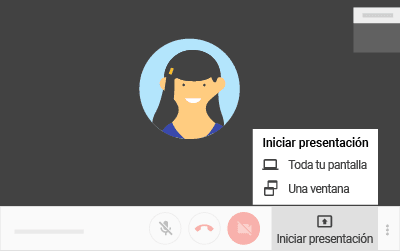
Do you want to make professional video calls in your company?
If you are looking for an application to make professional video calls from home or anywhere for your company, Hangouts Meet it's a good option. To do this, you can get the pack Google G Suite for Business, and benefit from the many collaborative, cloud and security benefits that these contribute. If you have any questions, as a Google Premier Partner we can advise you on what you need.
[cp_popup display=”inline” style_id=”11738″ step_id = “1”][/cp_popup]



