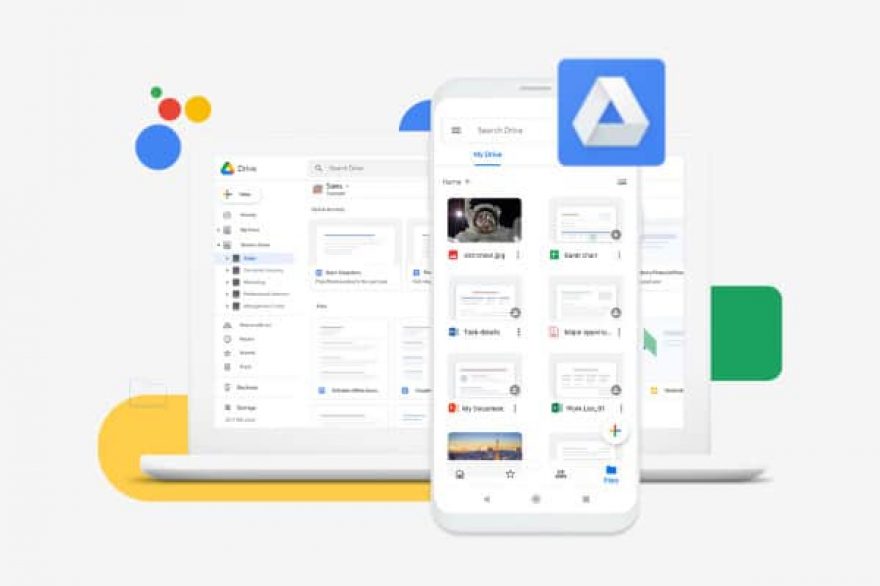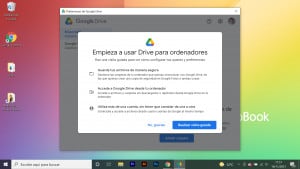Today, the way we work, collaborate and communicate within the work team has changed. Hybrid work is a fact and it is key to make friends with digital tools that facilitate and improve productivity among employees. business users. Have the applications G Suite (now Google Workspace) allows you to improve the efficiency of your company regardless of whether your employees work from the office or choose to telework, since you have the possibility of storing all your documents in the cloud without worrying about losing data.
With the tool Google Drive File Stream, or Drive for computers, you have the possibility of accessing all the files you have on Google Drive in the cloud directly from your PC or Laptop, wherever you are. Thus, it is possible to have all the files and folders stored in a single place, in addition to keeping them safe and freeing up space on the HDD. At the same time, to work together with all users, it is important to keep in mind that, since Drive files are stored in the cloud, any changes you and your collaborators make will be automatically updated everywhere.
Which one should I use in my company? Google File stream or Google Drive?
The reality is that both tools are complementary and key to use in companies. If we talk about Google Drive We refer to streaming storage, without downloading documents and folders to your computer.
In this way, Drive integrates with all your files (documents, spreadsheets or presentations) so that your team can create, share and collaborate efficiently in real time, without having to migrate from current tools. In the case of Google Drive File Stream There is no longer a need to download the files to your computer to be able to work with them. That is, if a user wants to work with Google Docs or Sheets, for example, they will not have to download the file to the computer, edit it and then upload it again to the cloud since with File Stream It can be opened in the cloud and edited directly there.
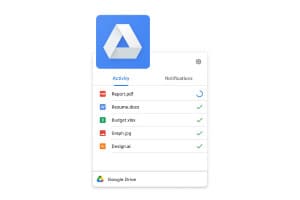
What are the advantages of switching from Google Drive to Google File Stream?
File Stream It is one of the best options for those companies that work with desktop applications and large files. In uCloudStore, Google Premier Partner, we recommend companies that have the services of Google Workspace who value the option of using File Stream, Google Drive for computers. It is an excellent option if:
- Your company is dedicated to marketing, design or architecture, so it uses many desktop applications, such as Adobe Photoshop or any of the Adobe Creative Cloud suite, with very heavy documents and that they cannot open or edit from Drive.
- You are using computers Mac or Windows (not Chromebook), so uploading files to Drive is often manual. This way, you can make your backup and synchronization of computer files automatically.
- An important part of your work is carried out outside of Google Workspace apps.
- Your team uses different devices during your normal activity (Mac and/or Windows), so you cannot always access the files on your desktop. In this case File Stream is very useful, since your File Stream desktop folder will have access to all your devices.
The most important thing to keep in mind before starting to use File Stream
Google Drive File Stream It is a very simple tool to use, which allows us to use it very similar to what we would do with a normal folder on our Chromebook or Windows but with the advantage that the information is in the cloud.
To begin, it is necessary to know that until now, the service is only available for Google business users and its suite of applications and functionalities for work groups or individual users who have contracted the professional service of Google Workspace. Furthermore, with File Stream, all users will mainly need a good Internet connection since the service synchronizes in real time with your Drive.
Another of the main advantages of using File Stream is that it allows you to access files saved in Google Drive from your computer. Changes you make to your files will be synchronized. All files stored on shared drives, USBs and other computers will be displayed on your computer without the need to download them from the cloud. You can mirror files from My Drive or view them without downloading them.
How to download and synchronize Google File stream on your computer step by step
With Drive for computers You can have the files you save in the cloud and those on your computer synchronized. Synchronization involves downloading files from the cloud and uploading files from the computer's hard drive. When you complete the synchronization process, the files on your computer and those stored in the cloud will be identical. If you edit, delete, or move a file in one location, the changes will be applied to the other location. Thus, Your files will always be updated and you can access them from any device, wherever you are.
1. Download the app and install it
To get started you will need to install Drive for computers. This is compatible for both Mac and Windows. Remember that in the case of Chromebooks (Chrome OS), it will not be necessary to install the application, since this synchronization is automatic.
- Windows: download here the document and run it in silent mode.
- Mac: download here the document and run it in silent mode.
2. Log in
To continue with the installation, you will need log in with the account you want to sync. Make sure it's the right G Suite account.
3. Transfer the documents
Once logged in, you will see that in your desk a folder called has appeared ?Drive File Stream?. If you don't see it, go to your team unit. If you enter it, you will see that all the folders and documents that you already had created in your Drive account appear. Now you can start transferring your documents, either by creating a folder directly from here or from Drive, or by uploading your files to the folders you already had created.
In case you want to transfer documents from a folder that you already have on your desktop, you can drag it directly to the Drive location in which you want to upload it. You can too copy the files/folder, and paste them into File Stream.
In this step, it is essential that you know exactly how much the files you want to upload take up and how much space you have available, since in the upload process you could reach the limit.
4. Check Drive file sync
After uploading the documents, you can check update status of your files from File Stream. If you have Windows, go to the lower right section of the taskbar, open the dropdown and click on the File Stream application. In the case of Mac, follow the same process, but in the upper right bar.
Once you have clicked on this application, a window will appear with the latest files synced from your desktop and notifications.
5. Open and edit files from File Stream
When the documents are already transferred to File Stream, you will be able to access and edit these. You will only have to go to the File Stream desktop folder and directly open the document. For example, if you are editing a file with an Adobe application, you can open and edit it directly. When you finish, you will only have to save the file, and will automatically update in File Stream.
6. Pause syncs
At some point you may want to pause the synchronization process if your connection is weak or you have a heavy workload on your computer. To do this, go to the File Stream taskbar window, click Setting, and go to ?Pause Sync?. When you want it to be reactivated, you will only have to repeat the process and click on Continue with Synchronization?.
7. Everything updated and without copies on hard drives
As you have seen, with this process you can save yourself the process of manual file upload and versions to Google Drive, or storing these files on a hard drive or external drive. This greatly facilitates the day-to-day work of those professionals who work with heavy and editing documents (Marketing, design, architecture?).
Using this method, all important files will be in your Drive folder, and if you need to edit them in a desktop application, you can do so through the local folder on your computer.
How much storage capacity do I have in Google File Stream?
Drive storage is shared between Gmail, Google Drive, and Google Photos. Free storage space for each user depends on account type:
| Business Starter | 30 GB per user |
| Business Standard | 2TB per user, plus pooled storage |
| Business Plus | 5TB per user, plus pooled storage |
| Enterprise Editions | As much as you need. |